Create a simulation environment
Using the same contract structure between simulations allows you to get a more accurate view of how facility reimbursement is changing, and which services are affected.
When there are contracts/versions/provisions/clauses built in the simulation environment, the Edit Simulations window displays these pieces as shown in the following example. Some pieces of information are editable in this window, such as the dates, but the names are read-only. Again, this is where you can copy contracts between your Live and Simulation databases.
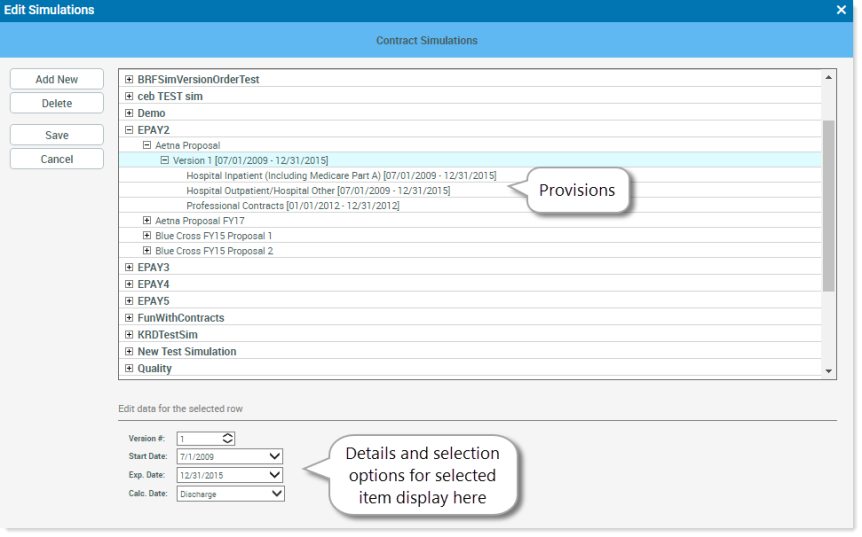
Example simulation contract
To create a simulation environment:
-
At the top of the Contracts page, click the Edit Simulations link.
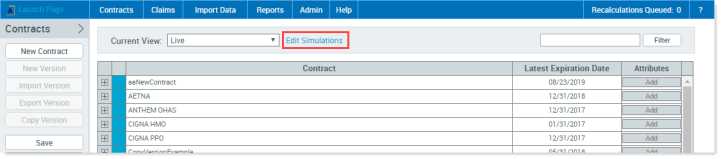
The Edit Simulations window opens.
-
To create a new environment, click the Add New button on the left.
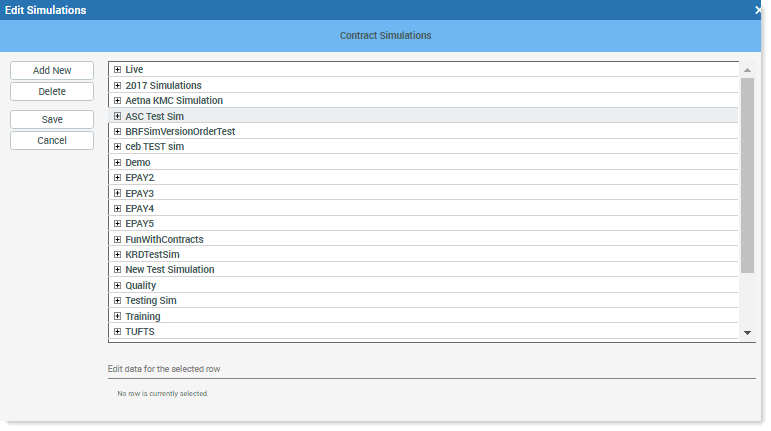
-
Below the list of environments is a text box with “NewSimulation” in it. Rename the simulation and click Save. The newly created environment can now hold contracts.
You can add contracts by creating them from scratch or by copying contracts from other simulations, including Live.
